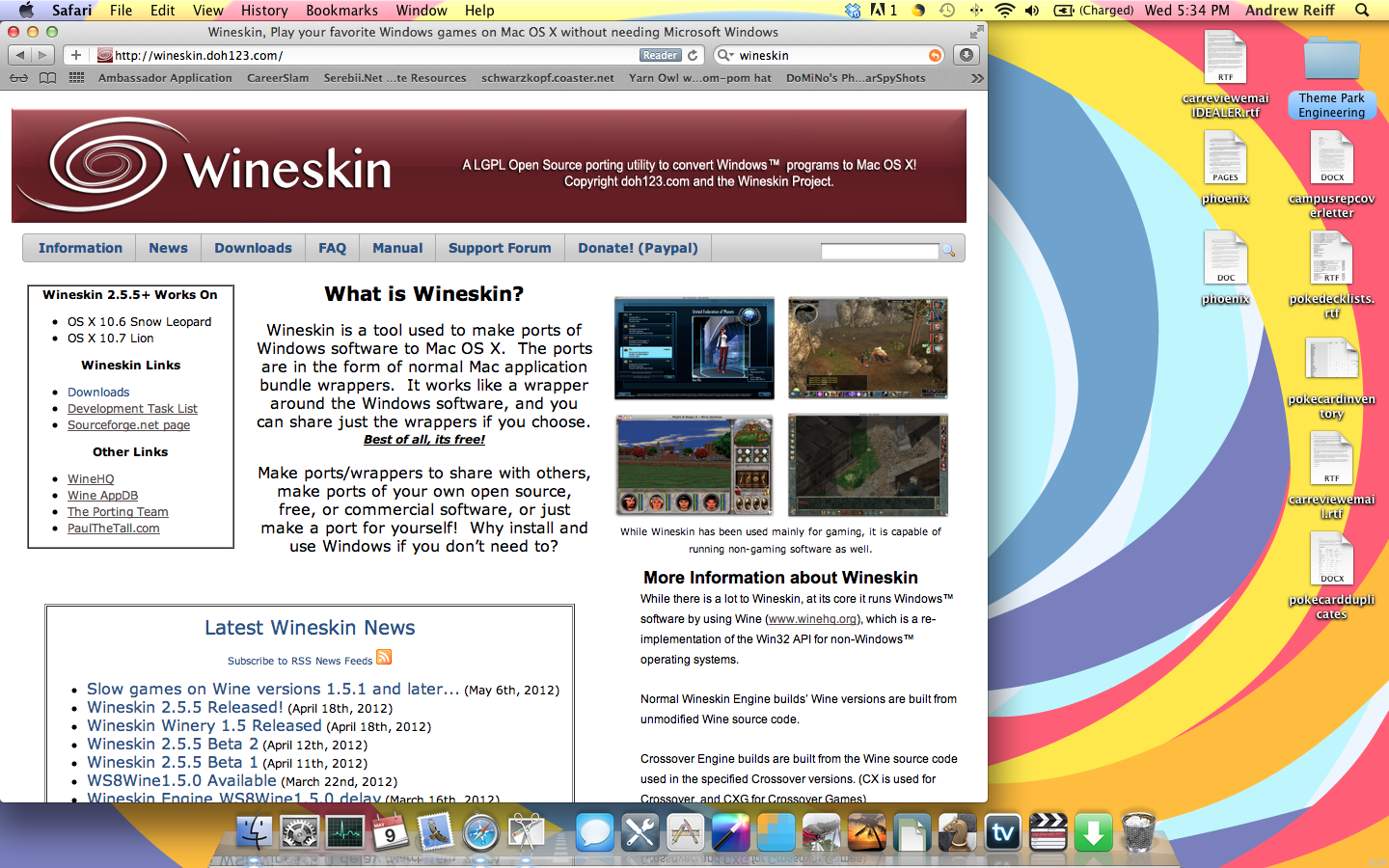I'm finally getting around to upgrading my KeePass Password Safe to the most current version, so at the same time I figured I should document the general steps I took to run a Windows executable on a Mac. Although specifically helpful for a KeePass install, this Howto is actually more about Wine (via Wineskin Winery) since I have to do this process every few months or so.
First get the awesomely helpful Wineskin Winery which is 'a tool used to make wrappers to run Windows software on Mac OS X'
The FAQs are helpful to explain Wine, Wineskins, and the differences between Wrappers, Engines, etc.
'Wineskin Winery is the only tool you need to download'. I think of WW as just an umbrella installer, inside which I can create the wrappers and engines for the Windows software I'm trying to run. Download, unzip, and move the WW app into your Applications folder (or anywhere else).
As of this writing, I'm using Wineskin Winery v1.7 in Mac OS X v10.6.8 (Snow Leopard)
I try not to 'pollute' my main Applications folder, so I made one at the regular/non-admin user level. I put the WW app in there.
When WW is first run, it will be need to configured and brought up to date.
Apparently v2.5.12 is the most current Wineskin Wrapper.
Next I choose an Engine to put inside that wrapper.
The number at the end is the version of Wine being used. I chose v1.6 because it's currently the stable branch.
Now make an empty wrapper to contain the Windows program.
This will be the name of the Mac program that you'll actually double-click to run the Windows executable. (Do yourself a favor and be more descriptive than 'MyCoolWrapper') Here's what I'm going to be running.
I also declined the Mono & Gecko installation requests.
The newly created 'app wrapper' was created in ~/Applications/Wineskin. I already had a local Applications folder, inside which WW automatically created the Wineskin folder. However, I can't figure out why WW would choose that as the default location for 'freshly-wrapped' programs? Maybe because I was running WW as a non-admin user, therefore it's dumping things into my local-user Application folder?
Wineskin Winery can now quit, because its job is done. Each 'App' is now independent of WW and any other wrapped program. For example, MyCoolGameWrapper.app and MyWarmGameWrapper.app each have their own self-contained Wine Engines for CoolGame.exe and WarmGame.exe.
Right-button (or Control-click) the newly created KeePass-1.26.app, and choose 'Show Package Contents'
The only time to run this hidden 'Wineskin.app' is to install or configure the Windows program you want to wrap.
Choose 'Install Software'
I had the portable version of KeePass Classic v1.26 already downloaded, unzipped, and ready to go since it didn't require a targeted installation. (Personally, I hate using Windows installer executables because it's not easy to track where they're dropping their bits 'n' pieces.)
'Choose a Setup Executable' wasn't applicable in this case, so then I chose to 'Move a Folder Inside' rather than 'Copy a Folder Inside'.
At the main Wineskin.app screen, choose 'Set Screen Options'. Then make sure 'Use Mac Driver instead of X11' is checked.
At the main Wineskin.app screen, choose 'Advanced' -> 'Options' tab. Then make sure 'Force use of wrappers quartz-wm...' is checked.
Quit this Wineskin.app, and close this hidden 'Package Contents' folder.
Drag the WW-created App into the Dock, or just start it from where it is.
It's witchcraft! A Windows program (KeePass v1.26) running on a Mac!

.jpg)